Hi there! If you’re not into this technical jargon thingy I do sometimes, then you might want to click off me today! You’ll probably start yawning soon… 🙂
This is an old post from 2012, but I thought I would re-post it today in case you needed some help with this.
Today, I wanted to share a quick tutorial for those who have Facebook pages and have thought about adding an app (or tab) to your Facebook page. See my page for examples.
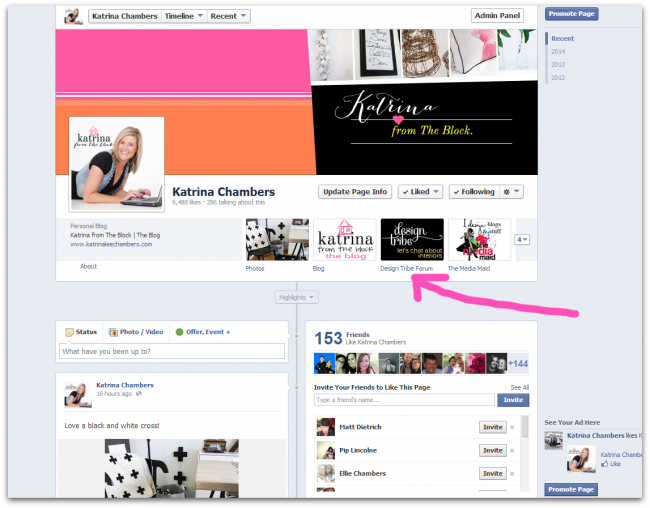
If you have NO technical ability at all, then this may not work for you, but it’s not too hard, so give it a go!!
To create a tab use Static HTML IFRAME Tabs for Facebook Pages. Click install tab and then you’ll see this screen.
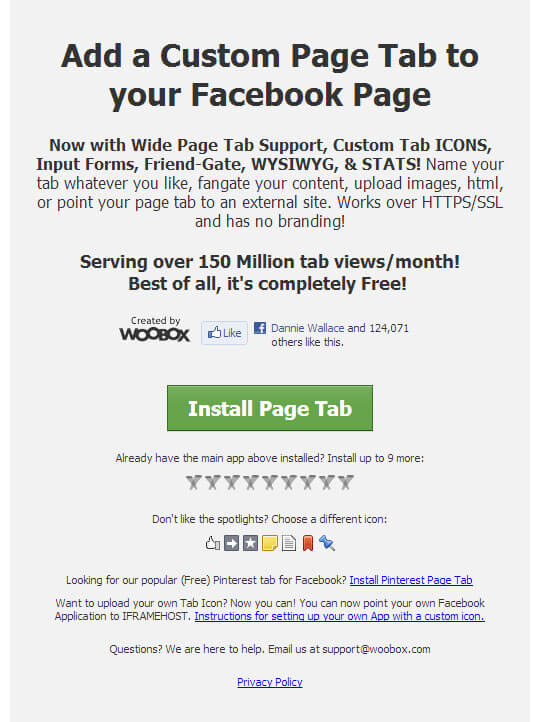
Install the page tab and then below you will see this screen. Pick your Facebook page.

This is where it gets a little more detailed. In the photo below you can see the spot where you can embed the form (like a mailchimp newsletter form or a fill-out info form), but this is difficult for mobile users to view. My tip would be to embed the form AND provide a link to that form, so they can click out of Facebook and over to EmailMeForm to fill it out if they are having trouble. Once you have saved these details you can go back to your Facebook page and see the tab. It will be the last tab, so you’ll need to move it to the front.
OR, to just allow the tab to click straight to your blog or website (like mine do), just select REDIRECT and add the address for your website. That’s really easy!
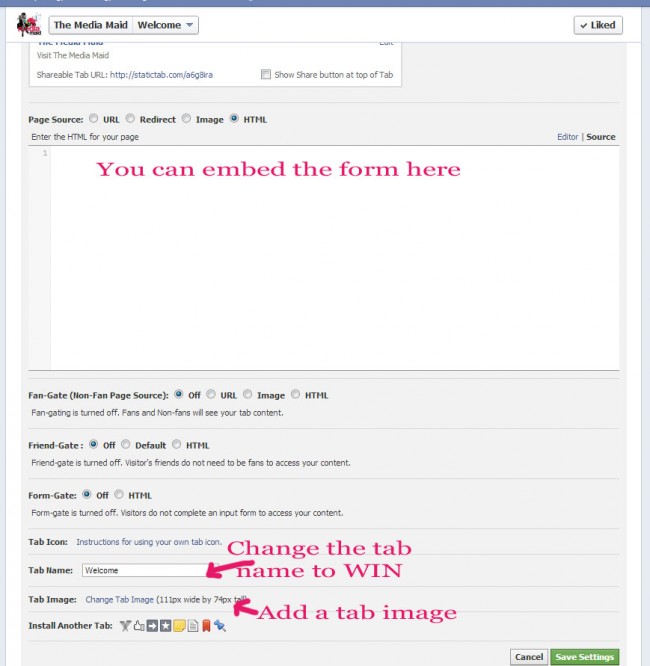
Add a tab image (like mine). You could make one in Picmonkey. Just make sure the size is correct (111px wide x 74px tall).
Now you know how to make Facebook tabs, get to it! Add your website, Instagram.. whatever!
Good luck. X

